Difference between revisions of "How to use AP6275P PCIe network card"
| Line 45: | Line 45: | ||
:UP RUNNING<br> | :UP RUNNING<br> | ||
:RX bytes:958 acl:0 sco:0 events:73 errors:0<br> | :RX bytes:958 acl:0 sco:0 events:73 errors:0<br> | ||
| − | :TX bytes:5544 acl:0 sco:0 commands:73 errors:0 Features: 0xbf 0xfe 0xcf 0xfe 0xdb 0xff 0x7b 0x87<br> | + | :TX bytes:5544 acl:0 sco:0 commands:73 errors:0 <br> |
| + | :Features: 0xbf 0xfe 0xcf 0xfe 0xdb 0xff 0x7b 0x87<br> | ||
:Packet type: DM1 DM3 DM5 DH1 DH3 DH5 HV1 HV2 HV3<br> | :Packet type: DM1 DM3 DM5 DH1 DH3 DH5 HV1 HV2 HV3<br> | ||
| − | :Link policy: RSWITCH SNIFF Link mode: SLAVE ACCEPT Name: 'orangepi5'<br> | + | :Link policy: RSWITCH SNIFF <br> |
| + | :Link mode: SLAVE ACCEPT <br> | ||
| + | :Name: 'orangepi5'<br> | ||
:Class: 0x1c0000<br> | :Class: 0x1c0000<br> | ||
| − | :Service Classes: Rendering, Capturing, Object Transfer Device Class: Miscellaneous,<br> | + | :Service Classes: Rendering, Capturing, Object Transfer <br> |
| + | :Device Class: Miscellaneous,<br> | ||
:HCI Version: 5.1 (0xa) Revision: 0x3f9<br> | :HCI Version: 5.1 (0xa) Revision: 0x3f9<br> | ||
| − | :LMP Version: 5.1 (0xa) Subversion: 0x1111 Manufacturer: Broadcom Corporation (15) | + | :LMP Version: 5.1 (0xa) Subversion: 0x1111 <br> |
| + | Manufacturer: Broadcom Corporation (15) | ||
|} | |} | ||
5) For the wifi connection and test method, please refer to <span style="color:#0066CC;">[[WIFI connection test | the section of WIFI connection test]]</span>, which will not be repeated here<br><br> | 5) For the wifi connection and test method, please refer to <span style="color:#0066CC;">[[WIFI connection test | the section of WIFI connection test]]</span>, which will not be repeated here<br><br> | ||
6) For the test method of Bluetooth, please refer to the section on Bluetooth usage, so I won’t go into details here<br><br> | 6) For the test method of Bluetooth, please refer to the section on Bluetooth usage, so I won’t go into details here<br><br> | ||
Revision as of 09:22, 25 April 2023
1) First, you need to purchase an AP6275P PCIe network card as shown in the figure below

2) Then insert the AP6275P PCIe network card into the M.2 interface of the development board and fix it

3) Then open the configuration of the AP6275P PCIe network card in the linux system, the steps are as follows:
a. First run orangepi-config, normal users remember to add sudo permission
| orangepi@orangepi:~$ sudo orangepi-config |
b. Then select System
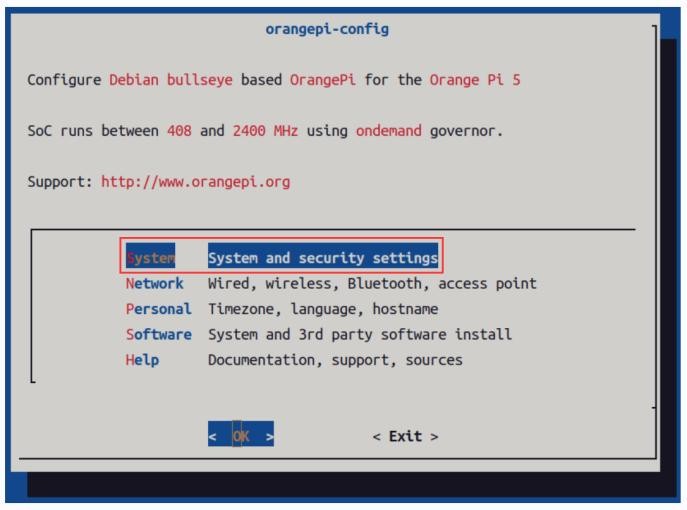
c. Then select Hardware
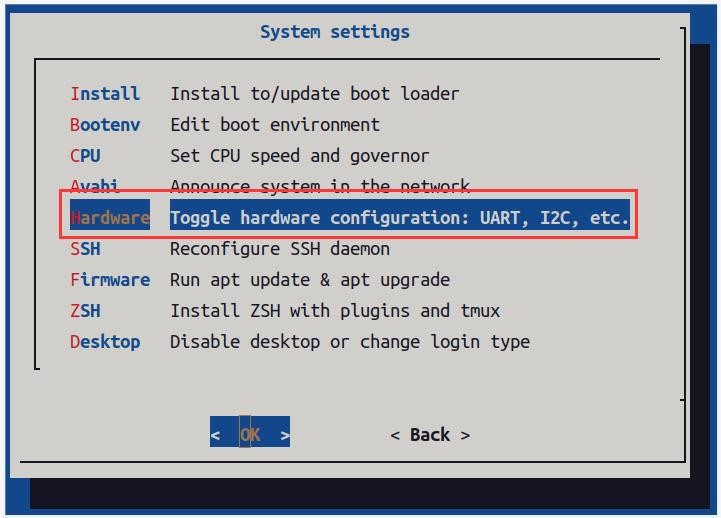
d. Then use the arrow keys on the keyboard to navigate to wifi-ap6275p, and then use the space to select
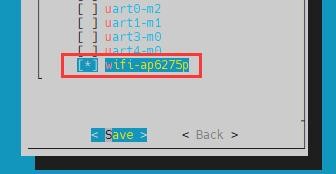
e. Then select <Save> to save
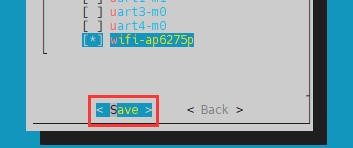
f. Then select <Back>

g. Then select <Reboot> to restart the system to make the configuration take effect
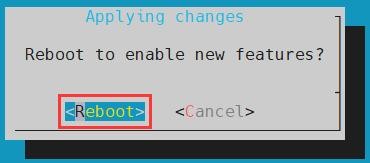
| The above settings will eventually add the configuration of overlays=wifi-ap6275p to /boot/orangepiEnv.txt. After setting, you can check it first. If this configuration does not exist, then there is a problem with the settings. If you find it troublesome to use orangepi-config, you can also open /boot/orangepiEnv.txt, and then add the configuration of overlays=wifi-ap6275p. |
4) If everything is normal after restarting the system, use the following command to see the device nodes of WIFI and Bluetooth
a. The command to view the WIFI device node is as follows:
| orangepi@orangepi:~$ ip addr show wlan0 3: wlan0: <NO-CARRIER,BROADCAST,MULTICAST,UP,LOWER_UP> mtu 1500
|
b. The command to view the Bluetooth device node is as follows:
| orangepi@orangepi:~$ hciconfig -a hci0: Type: Primary Bus: UART
Manufacturer: Broadcom Corporation (15) |
5) For the wifi connection and test method, please refer to the section of WIFI connection test, which will not be repeated here
6) For the test method of Bluetooth, please refer to the section on Bluetooth usage, so I won’t go into details here