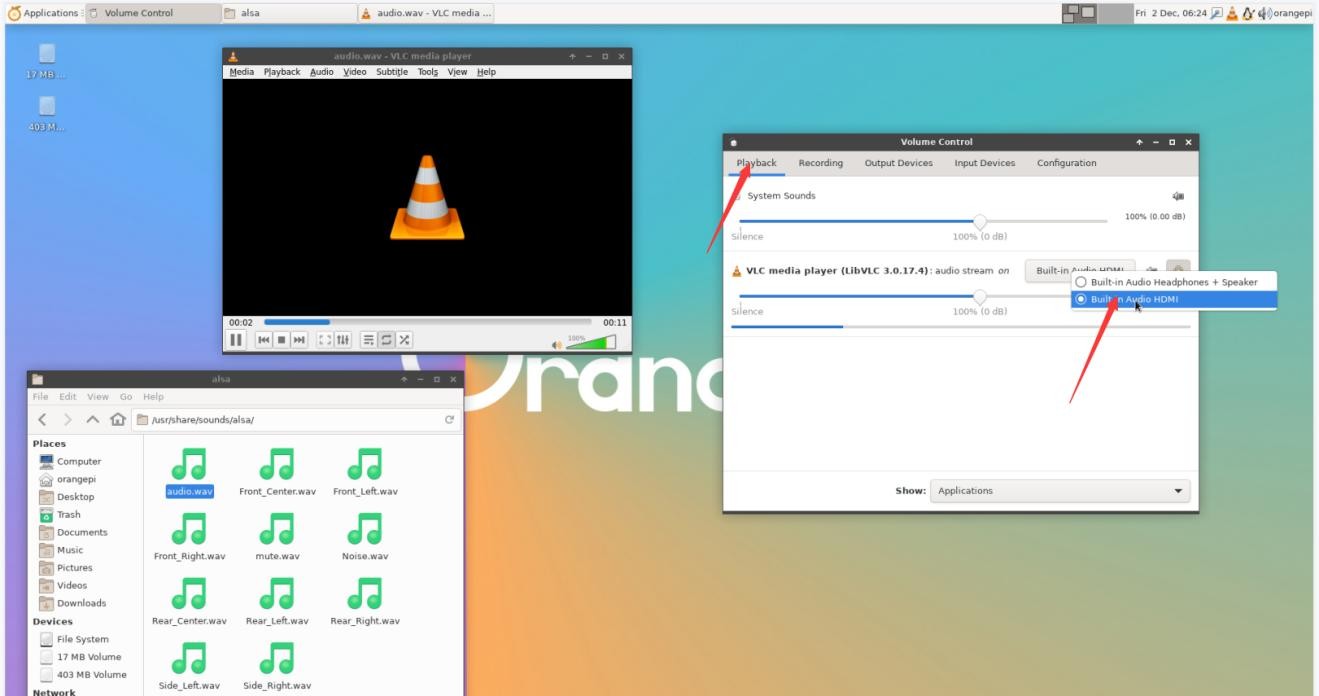Testing audio methods on desktop systems
Revision as of 15:56, 24 April 2023 by Admin (talk | contribs) (Created page with "1) First open the file manager<br><br> Image:Pi-5-details2-pic10.png<br><br> 2) Then find the following file (if there is no audio file in the system, you can upload an au...")
1) First open the file manager
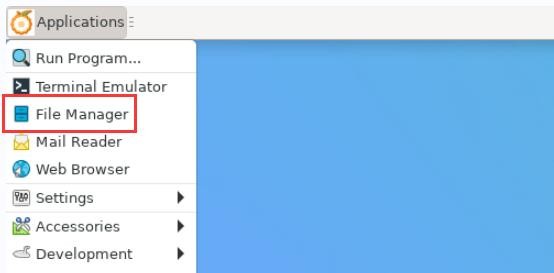
2) Then find the following file (if there is no audio file in the system, you can upload an audio file to the system yourself)
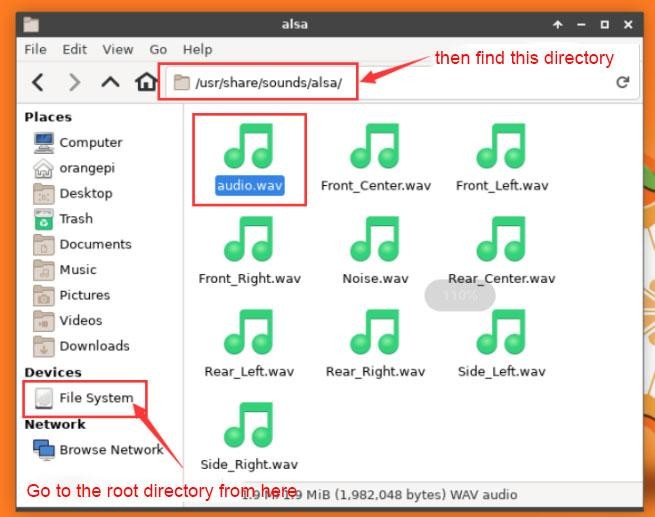
3) Then select the audio.wav file, right click and select open with vlc to start playing
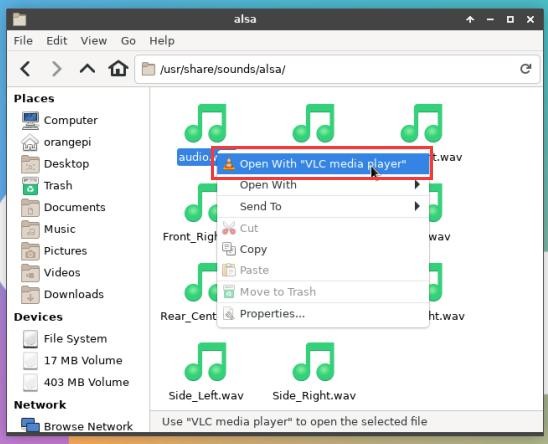
4) How to switch between different audio devices such as HDMI playback and headphone playback
a. First open the volume control interface
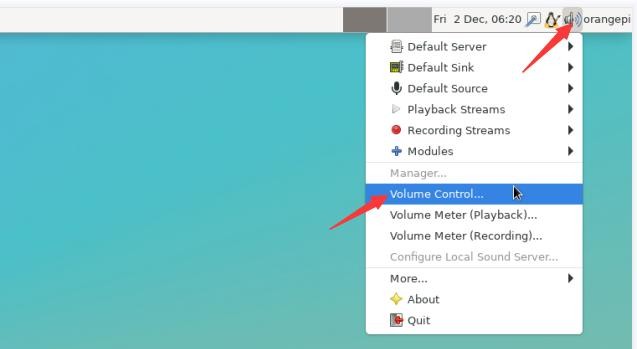
b. When playing audio, the audio device options that the playback software can use will be displayed in Playback, as shown in the figure below, where you can set which audio device to play to